Overview
Bizagi features an OData service which handles aspects of the Experience design.
Through the Cases/Workitems URI, you can handle case data related to the pending activities of a user (not Persona), as described at Activities from Work portal cases.
This article describes how to save an activity of a specific case, given its ID.
Resource URL
Start with the following URL:
[your_bizagi_project_url]/odata/data/cases([caseID])/workitems([workitemID])/save
Customizations:
•[ID_case]: the GUID of a case as returned when invoking Cases from Work portal.
•[ID_workitem]: the GUID of a workitem as returned when invoking Activities from Work portal cases.
•[your_bizagi_project_url]: the URL where end users access the Bizagi Work portal.
For Automation Service projects, the URL would be:
https://[project_environment]-[your_project]-[your_company].bizagi.com/odata/data/cases([ID_case])/workitems([ID_workitem])/next
Example
To complete a workitem, invoke the URL described above using an HTTP POST.
Consider including the following JSON structure in the body to send parameters:
{
"startParameters": [
{
"xpath": "[xpath_name]",
"value": "[value_for_xpath]"
}
]
}
Customizations:
•[xpath_name]: The exact Xpath expected by parameters of the workitem.
•[value_for_xpath]: The value you want to set to the Xpath parameter.
If you have more than one parameter, use:
{
"startParameters": [
{
"xpath": "[xpath1_name]",
"value": "[value_for_xpath1]"
},
{
"xpath": "[xpath2_name]",
"value": "[value_for_xpath2]"
}
]
}
If no parameters are expected (not explicitly required), use:
{
"startParameters": [
]
}
To filter the search with parameters, consider the notes for the different data types, as described at Values and formats for data types.
To dynamically obtain business values that you may need as an input parameter to start a new process, refer to Related entities services.
The following image illustrates data in the body you can send in an HTTP POST.

If the invocation is successful, the response you obtain confirming that the activity or event was saved contains the case id.

Once the endpoint is executed, you can see in the Work Portal the activity with the values sent through the OData layer.
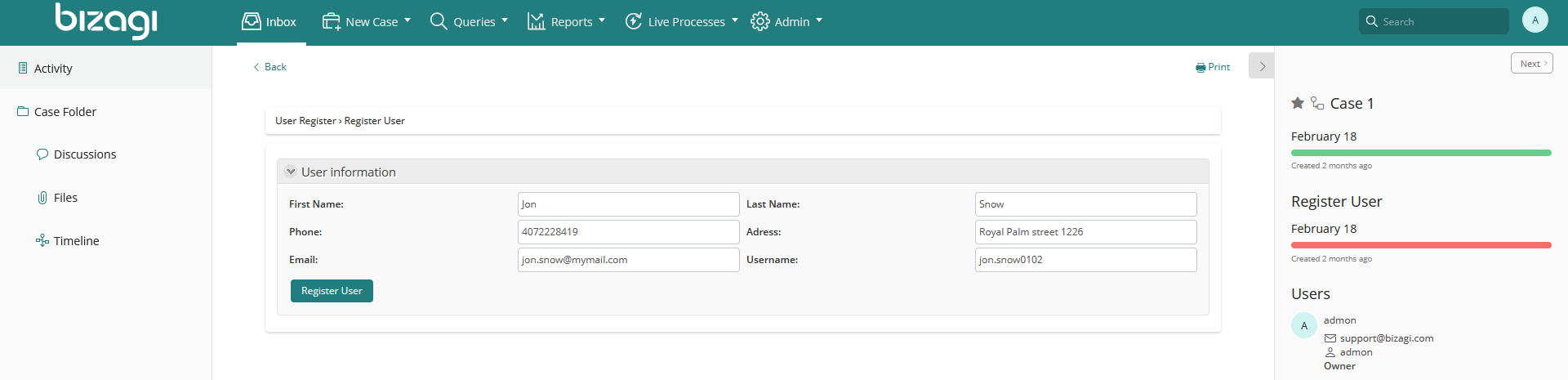
Last Updated 12/28/2022 4:34:05 PM